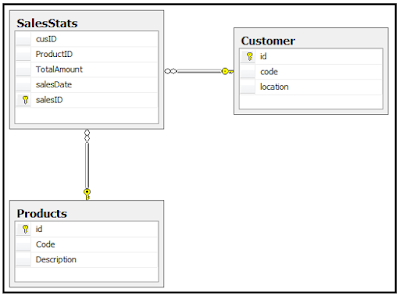OK! It is time to sit back, relax a bit, have a cold beer, put some music on, and start writing!
A few weeks ago the number of visits on my blog exceeded the number of 50.000! So I decided to write a rather big article with a “celebratory” flavour :)
Though, before proceeding with the article, I would like to say a huge thank you to the SQL Server community and to each of you for supporting my efforts by visiting my blog, reading and referencing my articles, and commenting my posts.
As Data Access and PowerPivot are my favourite topics, in this article I will talk about a combination of two great technologies; WCF Data Services and PowerPivot.
To this end I am going to build a WCF Data Service that will be exposing data from a SQL Server 2008 R2 database as an RSS feed, then consume the data using PowerPivot and see how the data in PowerPivot is updated when the RSS feed is updated too.
Let’s begin by taking a look at the database schema that is used for this post:
Now let’s start building that WCF Data Service!
We launch Visual Studio 2010 and we start building an ASP.NET Web Application:
We then add a new item to our solution of the type "ADO.NET Entity Data Model":
We choose to generate the data model directly from the database:
We set up the data connection:
We then select the database objects to be included in the data model that will be generated:
The data model is ready:
We then add another new item to the solution of the type "WCF Data Service":
We also modify the source code as follows (this is only for demo purposes, in real-life you should be careful with the level of access you provide to your data):
Well, that’s it! We run the solution and this is what we get in Internet Explorer:
The data is exposed as an RSS feed!
The data service is now ready.
We copy the URL to the clipboard:
http://localhost:1336/dataService.svc/
Now, for consuming the data service we are going to use PowerPivot.
We launch Excel 2010, and then the PowerPivot dialog. We then click on the “From Data Feeds” button on the ribbon and we use as the Data Feed URL the URL we earlier copied to the clipboard (that is the URL for the Data Service):
We test the connection and we see that everything works well; our RSS Feed is up and running:
We click on “Next” and we then select the tables to be imported:
We click on “Finish” and we see that all the records were imported successfully:
We then click on “PivotTable” on the ribbon and we select to build a “Chart and a table (vertical)":
And this is what we get after visually building a simple query in the Excel Workbook using PowerPivot:
Now here comes the fun part. I am going to modify the contents of the “Customers” table so that most of the customers have as location the value “NIC” (yes, this stands for Nicosia :).
So 16 out of the 20 customers will now have “NIC” set as their location and each of the rest of the customers will have a different, unique location. After the data modification this is what we get in SSMS:
But how are these data modifications reflected in PowerPivot? It is actually very easy. We just enter into the PowerPivot dialog again and click on the “Refresh” button:
Then back in our Excel Workbook, we perform again the aggregation and we see that the chart is also updated:
What exactly happened when we clicked on the “Refresh” button was that PowerPivot communicated with the database in SQL Server via the RSS feed and tracked that the data contained in the “Customers” table was modified. To this end, it re-imported this data into the workbook. This is quite cool, isn’t it :)
Summing up, in this post we saw how we can build a simple WCF Data Service for exposing data via an RSS Feed, how can this data be imported into PowerPivot, and how can PowerPivot track any data changes thus reflecting them on its charts.
Until next time!